Per seat booking
Note
All times showed in the reservations, documents and lists are Local Times.
In OpenJet 360, instead of booking an entire aircraft per reservation, it is also possible to create per seat reservation. This will allow users to link several reservations/customers to a single flight.
Per seat configuration
The configuration of the per seat booking is highly customizable and offer different level of granularity according to customer’s needs :

Company : It is possible to enable per seat booking on a company level. Every reservation created on the platform will be considered as “per seat” by default. This configuration is accessible under Configure->General.
Aircraft type : It is possible to enable per seat booking by default for a specific aircraft type. This configuration is accessible under Aircraft->Aircraft company type->Your aircraft type.
Aircraft : It is possible to enable per seat booking by default only for a specific aircraft. This configuration is accessible under Aircraft->Aircrafts->Your aicraft.
Reservation
When creating a new reservation, a per seat field allow you to define the per seat booking status of this specific reservation.
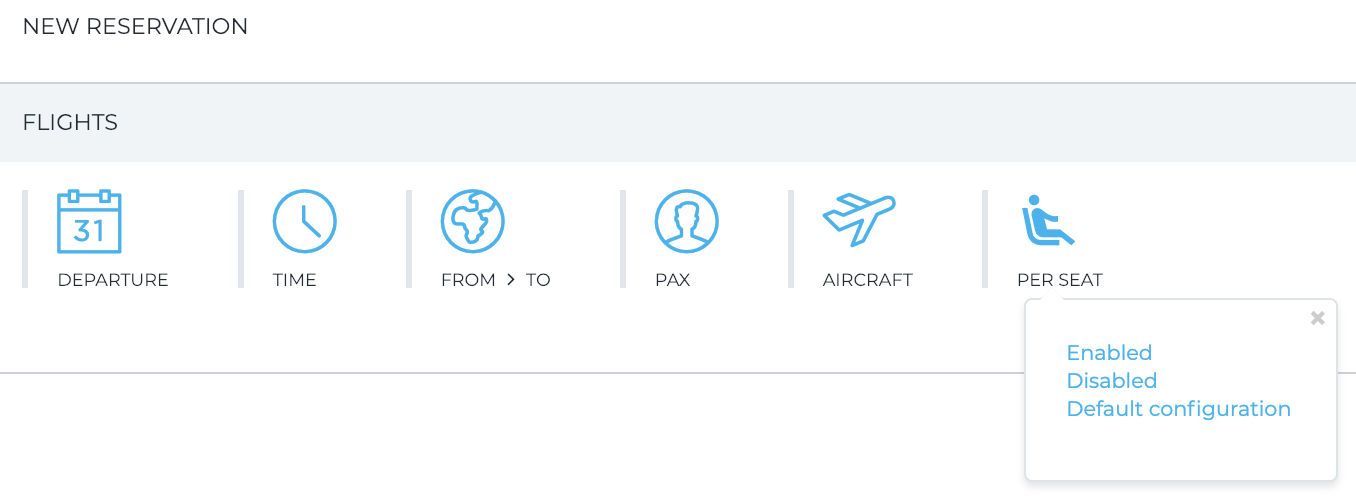
If you choose to enable or disable the per seat booking, this will override the current configuration for this reservation.
Note
This field is optional, by default, the current configuration of the per seat booking will be applied.
Per seat information
On a per seat reservation, several information are displayed to the user if other reservations are linked to the same flight.
Total occupation : The total occupation of the aircraft is based on each reservation linked to this flight. It is displayed by hovering the “info” button next to the pax number of the reservation :

Pax information : Pax from other reservations linked to this flight are displayed next to the pax of the current reservation :

Per seat booking list
OpenJet 360 provides you with a simple per seat booking list using the menu Reservation > Per seat booking.
This will allow you to manage per seat booking reservation and add a new reservation to an existing flight.

Note
Each reservation is also available on the reservation list and can be managed individually. For more information please refer to Create and Manage Reservations section of the documentation.
Add reservation to an existing flight
To add a new reservation to an existing flight, just click on Create reservation and select the number of pax for this reservation. (Other information like the date or the aircraft are automatically filled based on the existing flight.)
Note
The default configuration doesn’t allow to overbook a flight. The maximum number of pax is determined by the capacity of the aircraft type used for the flight. However it is possible to allow overbooking upon request.
Manage flight and reservation
Manage a flight and all linked reservations by clicking on  .
.
You will retrieve all information about the operational flight itself and an overview of all linked reservations.
You also have the possibility to directly manage a reservation by clicking on his reservation number.

Per seat pricing
Like an usual reservation, the price can be manually changed by clicking on it. You may change the hourly rate, apply or discount or change the leg price directly.
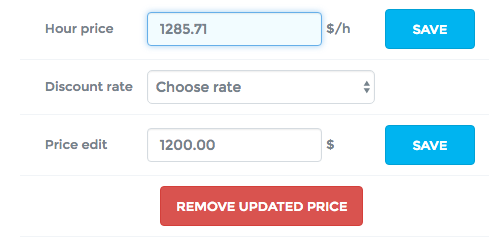
Also, a specific price per seat per minute can be defined on each pricing profile :
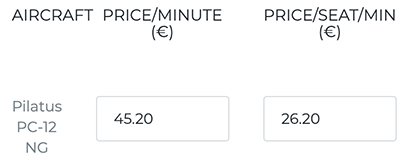
For more information please refer to Pricing section of the documentation.
Operation status
To be taken into account on the operation side, the status of the reservation needs to be set to “send to ops”. Once the reservation’s status changed, all of the information of the reservation and pax are applied to the operational flight.
If a reservation is cancelled or declined, the reservation is removed from the flight. The information and the total occupation of the flight are also updated.
In order to be able to cancel an operationnal flight, each reservation linked to this flight needs to be cancelled or declined prior the deletion