Configuration: Super Administrator settings (FTL/Optimization/API..)
Warning
The following section of the Openjet platform is by default only accessible by OpenJet administrator and may require specific technical knowledge. We highly recommend not to change these parameters without the advice of the OpenJet support team. Contact us at support@openjet.com.
You can access the dashboard by clicking on the settings button at the right end of the menu bar then clicking on Administration.
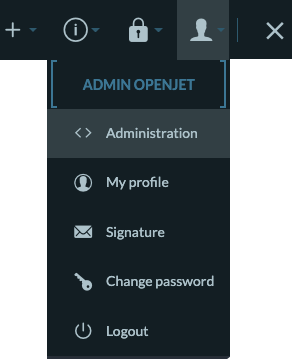
User management
This section allows you to manage ALL users of the OpenJet platform including Root or third-party auto-generated accounts that are mandatory to ensure the proper functioning of the platform and not editable by “regular” administrator.
You are also able to freely edit user’s roles and permissions including tail access.
For more information, please refer to Manage your Users section.
Flight Time Regulation / Optimization
You can change some parameters of the FTL and optimization engine here. The parameters are grouped in different sub-sections.
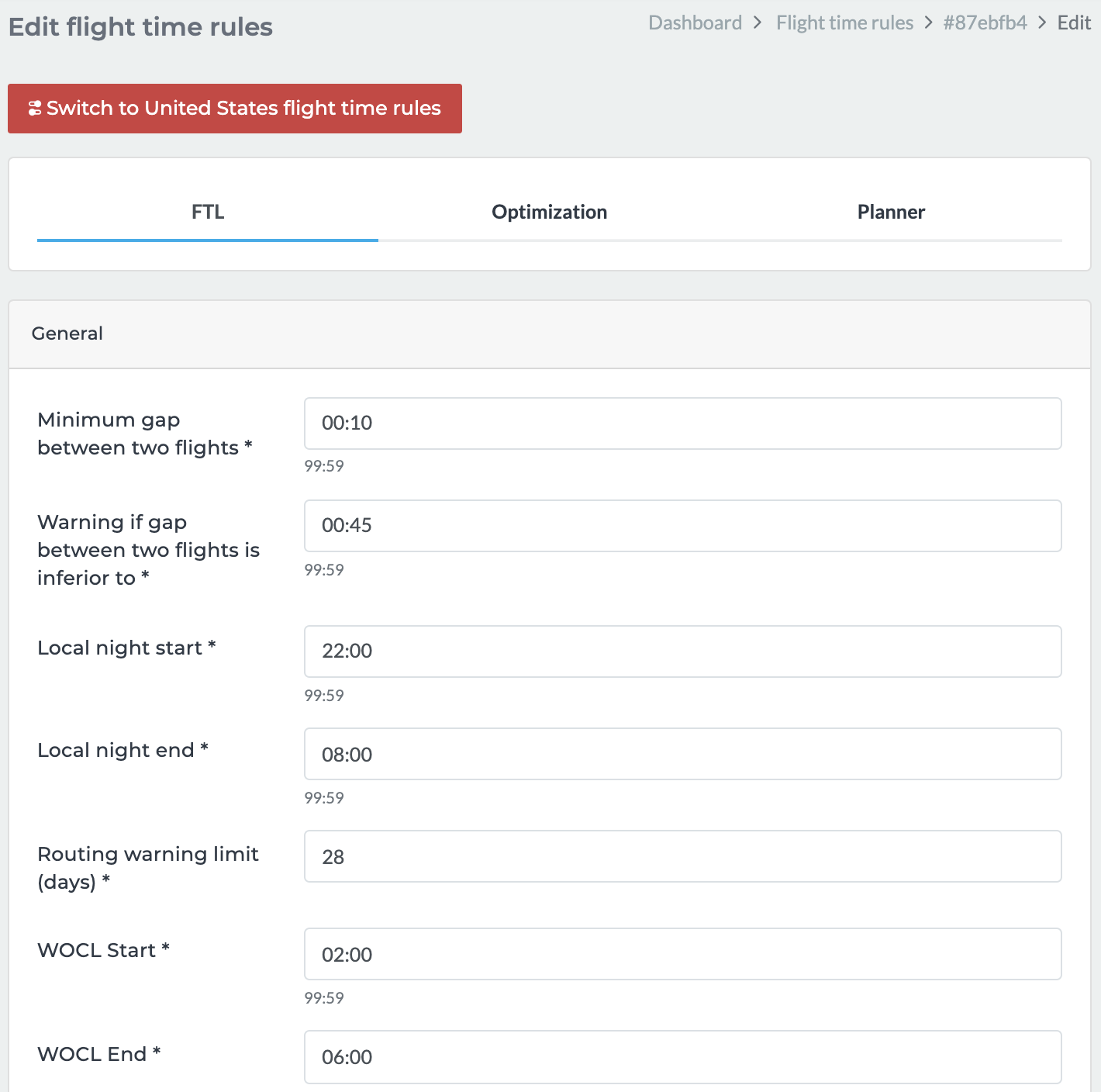
FTL
Optimization
Here you will be able to modify the parameters used by OpenJet’s optimization engine to compute duty, check for avalabilities or global optimization.
Warning
This part is specific to the Openjet optimization engine and we highly recommend being assisted by an Openjet Expert to change these parameters!
General cost: Allow defining the average (monetary) cost of an activity (e.g. Crew positioning). This cost will be taken into account when OpenJet planner will compute solutions for global optimization.
Flight type cost: (see General cost) Allow defining the average cost of a flight by his type following a constant or a linear function.
Parking cost: Allow defining the average cost of time spends waiting at the airport.
Hotel cost: Allow defining the average cost of a hotel for a crew and his inherent constraints like check-in/out time, dinner/lunch, etc..
Positioning: Hours during which the Openjet planner will be authorized to create auto positioning.
Alert category cost: Prioritizes different types of alerts that can be triggered by the OpenJet planner (severity of an error, of a warning, total ban).
Custom rules: Configure some custom/tailor-made optimization rules (see optimization engine dedicated technical documentation for each rule).
Planner
General/Crew optimization criteria: Defines the priority of the optimization criteria for the OpenJet planner (the lower the number, the higher the priority).
Optimization algorithms: Enables / disables the different algorithms used by the Openjet Planner.
Middleware
This section allows you to monitor and manage the connection between the related Openjet platform and Openjet’s middleware (which is used for by third-party system like Avinode or Booking funnel requests)


API
Clients
This section allows you to monitor and manage the API connection between the related Openjet platform and other Openjet (like OpenJet’s Pilot App) or third-party APIs. You will also be able to generate a new Oauth client.
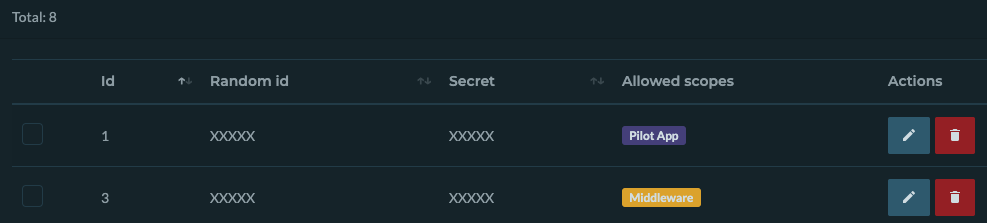
Logs
This page will show you the list of API calls which have returned an unexpected status code (e.g. 401 or 404) and allow you to directly access the request and response of the related call:
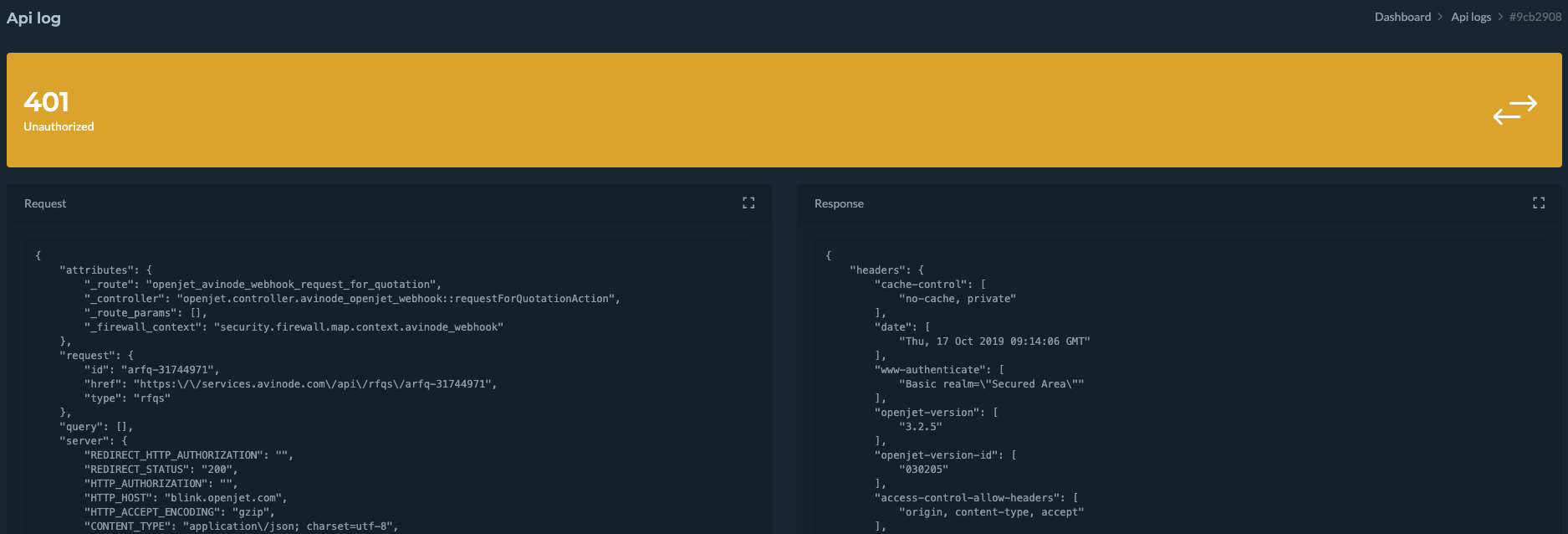
Generator
Allow you to configure generators that are used to generate either reservation number/reference or flight number.
You will have the possibility to compose your generator by adding several components like OpenJet’s data, date, constant value, etc. The expected result of the generator is also shown to help configure it:
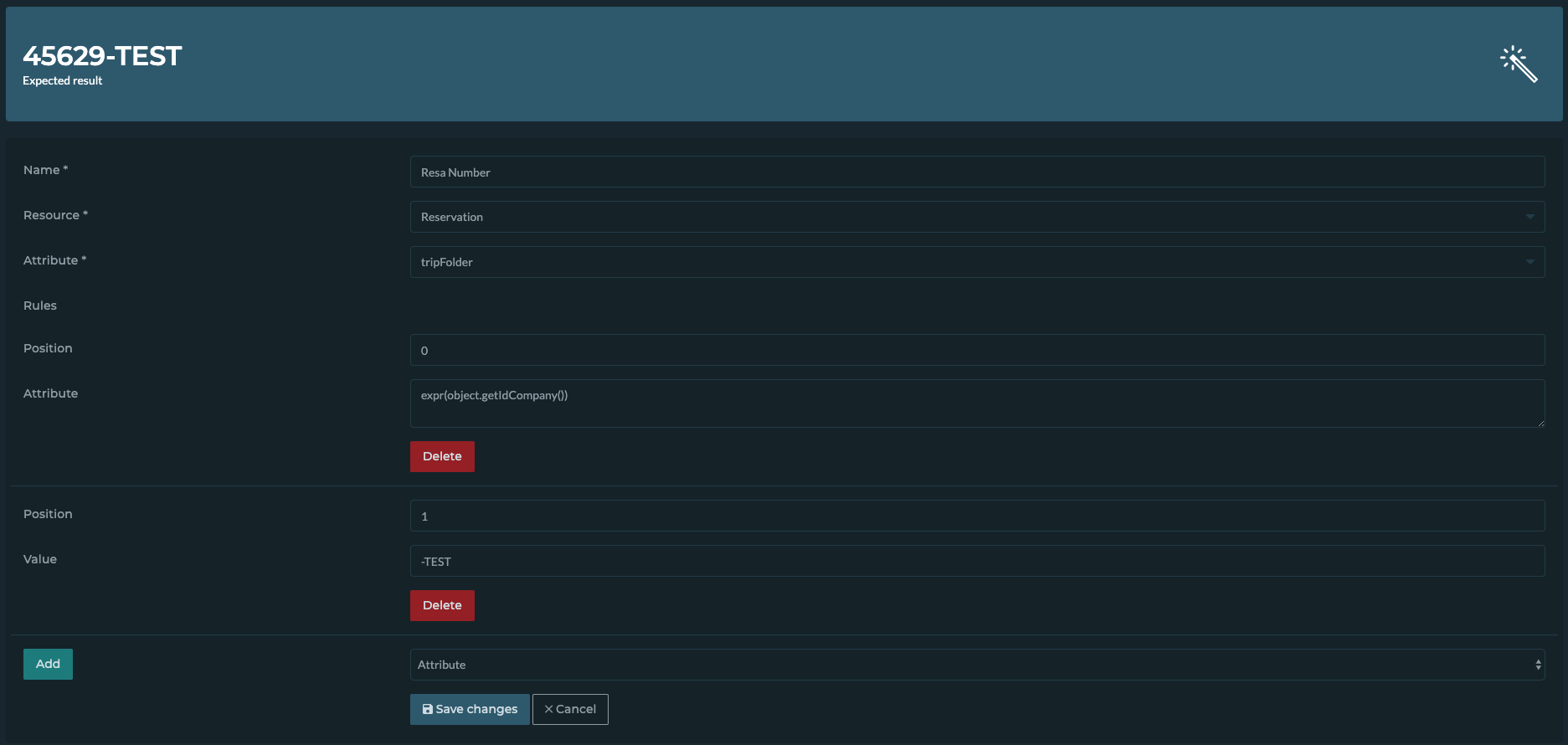
In this example the result of a generator based on the actual trip folder value + the constant value “-TEST” which is used to generate reservation number of this platform.
Avinode Webhooks
This section allows you to monitor and manage Avinode Webhooks to make sure that the connection between the OpenJet platform and Avinode’s system is enabled and allow you to push planning/retrieve RFQs.
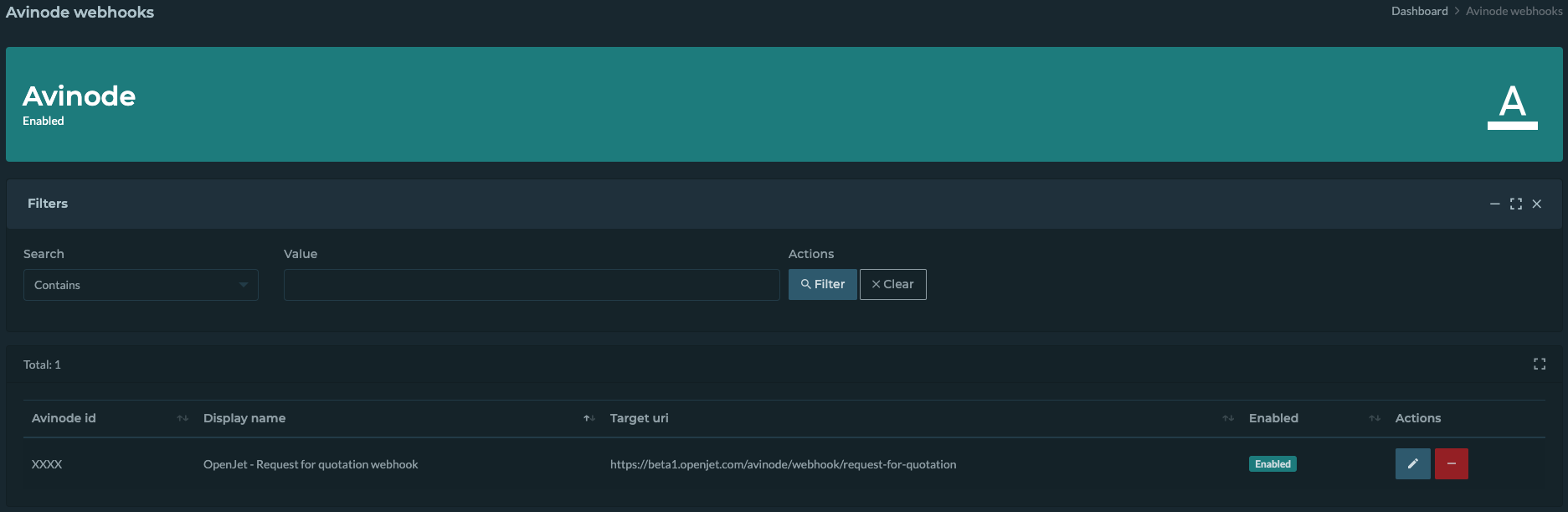
For more information about Avinode integration, please refer to Avinode section.