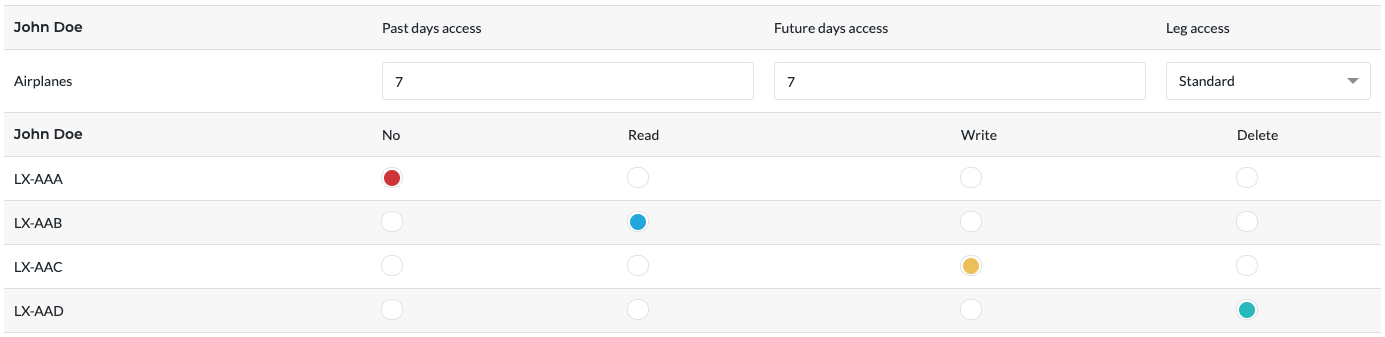Roles and permission
This section describes how to manage user roles and permission into OpenJet.
OpenJet comes with a built-in Role and permission system which allow to simplify setting up the access level for OpenJet users. User roles are used to define levels of access, or access privileges to functions in OpenJet, ranging from view-only access to full administration rights.
Settings roles and permission is easy, quick and does not require re-logging to get changes applied - only refreshing of the page is needed.
Roles and permission are managed on the page User > Roles and permission.
Note
By default, only an authenticated administrator may access to this view and add/edit user roles and permission.
Add user role
In OpenJet, only an authenticated (i.e. logged in) administrator may add a new “Role” to the database. Administrators are then able to link these roles with users, either at the point a user is created or at a later time, by editing the user.
These user roles determine user access privileges; linking a user to a specific role thus establishes the user’s access privileges within OpenJet. This will control the way the user can interact with the system.
The following 7 user roles are established as default “roles” in OpenJet:
Admin
Aircraft owner
Client
Ground manager
Ops
Pilot
Sales
When creating a new user in OpenJet, administrators can select from these 7 roles by default, as well as other “roles” that may have been added by an administrator. These default “roles” contain default access privileges that define levels of access to functions in OpenJet; for more information on these, please refer to Edit permissions section.
To add a new role simply click on create button:
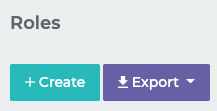
Then, precise the name of your role. You also have the possibility to precise a parent based on existing role for this new one. This will replicate the permission settings of the parent role in the new one.
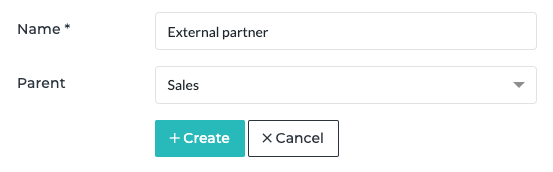
Edit permissions
User permissions define levels of access to functions in OpenJet, ranging from view-only access to full administration rights. These access privileges, or Permissions, can be navigated by User roles. When a specific user is assigned to a “role”, he/she automatically inherits the access privileges of that user role.
Clicking on a specific role will direct you to the view page of that role, where the access privileges for that role will be displayed. An authenticated (i.e. logged-in) administrator can edit access permissions by switching from between 4 levels of access for each section/feature of OpenJet:
No: User will not have access to the feature.
Read: User will have a view-only access to the feature.
Write: User will have an access to the feature with the possibility to edit information.
Delete: User will have full access to the feature.
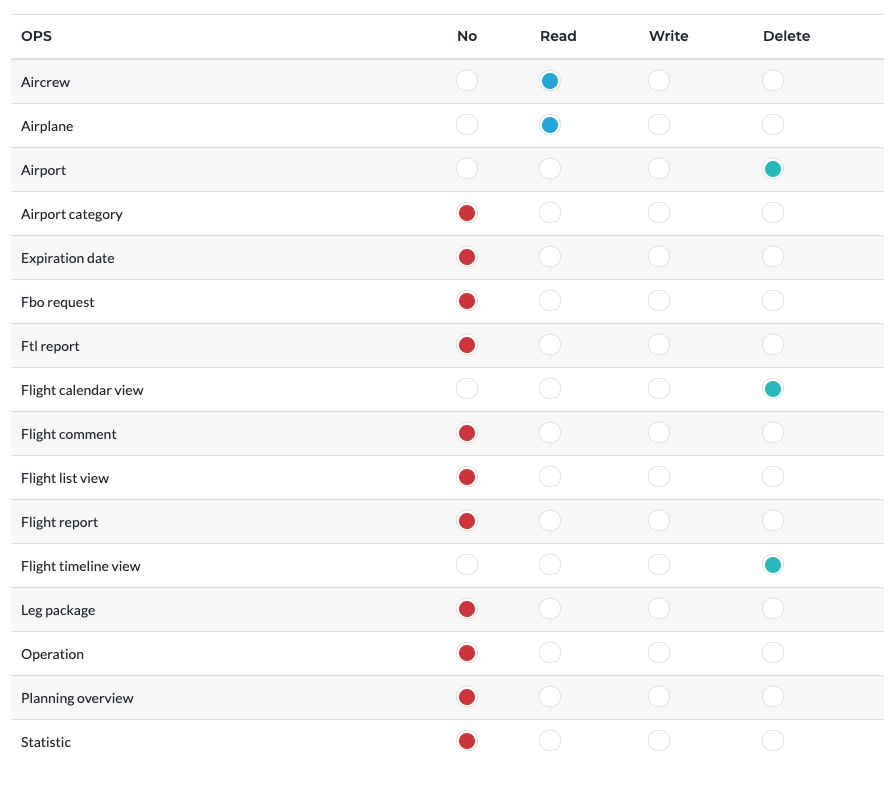
Log in redirect page
You also have the possibility to define the default page where user linked to this role will be redirected when logging in. 4 pages are available:
Homepage
Reservation list
Flight calendar view
Flight timeline view
Tails access
In addition to the user role, it is possible to customize the tail access of each user. This allows to restrict the level of access allowed per aircraft, the interval of flight displayed on flights views and the type of flight displayed to the user (empty/ferry flight, standard flight, or both).
This feature is particularly useful if you need to allow a dedicated access to flight view for specific users like external partners. e.g. Broker or Aircraft’s owner. To go further, please refer to Aircraft owner section of the Manage your fleet documentation.
Tail access are managed on the page User > Tails access.