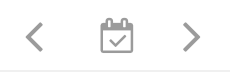Timeline View
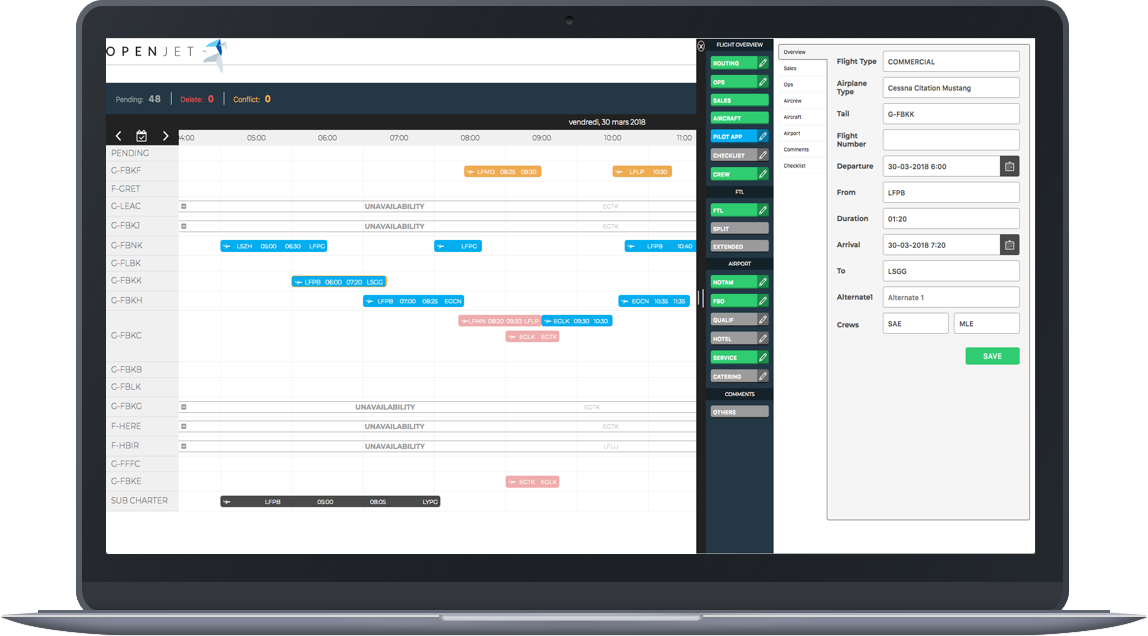
Click on Flight > Timeline View in order to access live flight information. This section is particularly useful for flight-watching, when you want to see the realization of the planned schedule.
Clicking on any strip allows you to access flight details and edit the flight in the same way as in the calendar view.
As the main principle remains the same we highly recommend referring to the Calendar View section of the documentation to learn more about drawer usage.
Note
Timeline is automatically refreshed every 5 minutes.
Flight Watch
On the left you can see the fleet sorted by aircraft registration. The first row represents scheduled flight times. This strip may also include flights added as options or deleted flights (This can be customized by clicking on settings button and selecting the desired flight status).
The second row represents the realization of the flight (Flight Watch and later Flight report data, if entered), which shows only when Flight watch data are transmitted by Eurocontrol’s NMOC service.
There are colour codes in terms of data inserted into the Flight Watch:
Grey - planned flight, ETD or ETA (without T/O) filled in given the aircraft is still on ground. Blue - airborne flight. Orange - terminated flight without crew’s flight report filled in. Once the Flight report has been validated and signed by the captain, the bar turns green.
Quick flight overview
By hovering planned flight you will retrieve the main information about the flight in addition of the status overview:
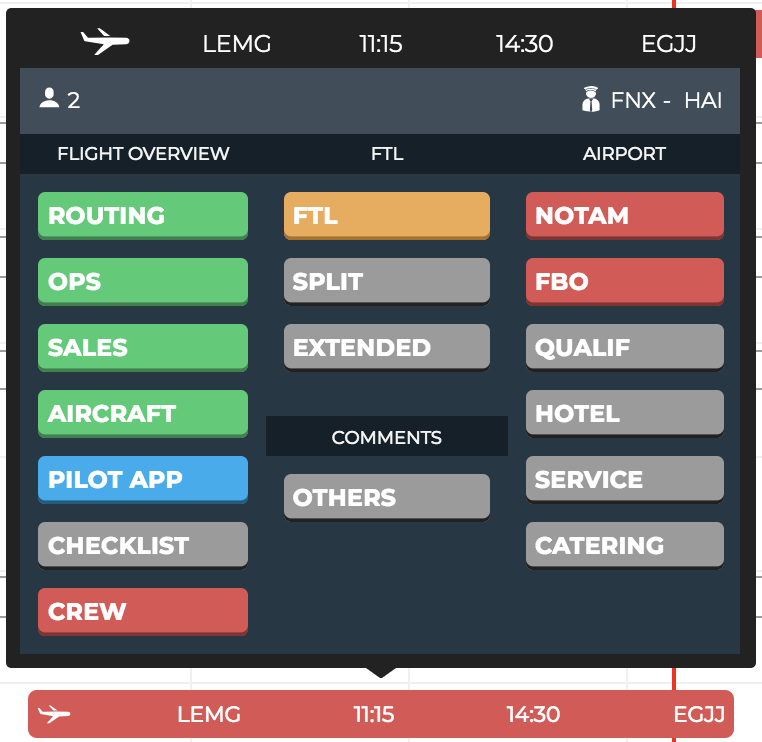
By hovering actual flight you will retrieve flight watch information:
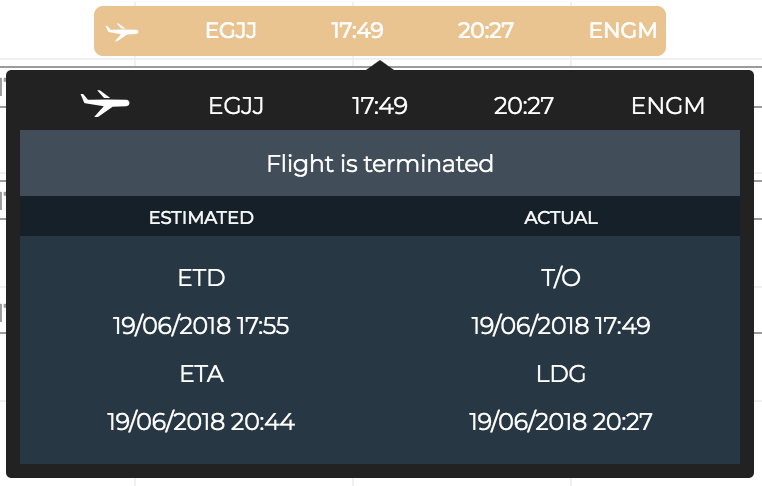
Note
The NMOC service is being created and provided using electronic data products which have been created and made available by the European Organisation for the Safety of Air Navigation (EUROCONTROL). All rights reserved.